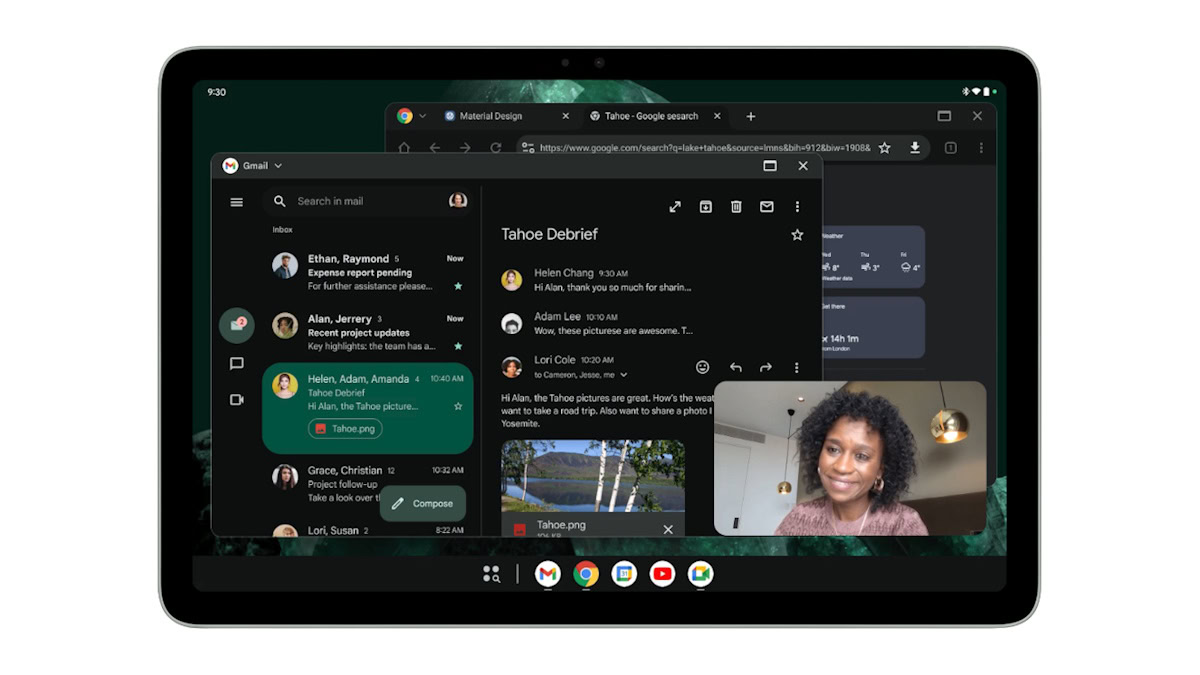
TL;DR
-
Android
15
QPR
1
Beta
2
has
added
desktop
windowing
to
the
Pixel
Tablet,
preparing
for
an
eventual
rollout
to
the
Android
platform
in
the
future. -
Desktop
windowing
allows
users
to
run
multiple
apps
simultaneously
and
resize
app
windows,
just
like
on
conventional
desktops. -
This
is
currently
available
as
a
developer
option
for
developers
to
test
their
app
with
this
new
user
experience
format.
Android
15
QPR
1
Beta
2
is
now
available
for
supported
Pixel
devices.
It
brings
one
massive
change
to
the
Android
platform:
desktop
windowing.
We’ve
talked
about
this
before,
but
now
Google
is
officially
introducing
desktop
windowing
to
Android
tablets
and
advising
developers
on
the
best
practices
for
their
apps
to
adapt
to
this
new
UX.
Google’s
blog
post
doesn’t
focus
on
when
desktop
windowing
will
roll
out
to
the
Android
platform.
However,
it
formally
announces
that
freeform
windowing
is
being
enhanced
for
tablet
users.
Android
tablet
enthusiasts
will
now
be
able
to
run
multiple
apps
simultaneously
and
resize
windows
on
the
fly,
bringing
the
freeform
window
implementation
to
par
with
solutions
like
Samsung
Dex.
As
mentioned,
desktop
windowing
allows
users
to
run
multiple
apps
simultaneously
and
resize
app
windows,
just
like
we’re
used
to
doing
on
conventional
desktops.
Google
has
fixed
the
taskbar’s
position
to
the
bottom
of
the
screen,
and
it
can
show
running
apps
and
apps
pinned
by
the
user.
There
is
also
a
new
header
bar
now,
which
houses
window
controls.
Invoking
desktop
windowing
on
Android
tablets
will
be
easy.
All
apps
will
open
in
full-screen
mode
by
default,
but
you
can
press
and
hold
the
window
handle/pill
in
the
status
bar
and
drag
it
anywhere
to
pop
out
the
UI
into
its
own
window.
Once
an
app
is
windowed
and
you
are
in
desktop
space,
all
future
apps
will
be
launched
as
desktop
windows
until
you
exit
all
desktop
windows.
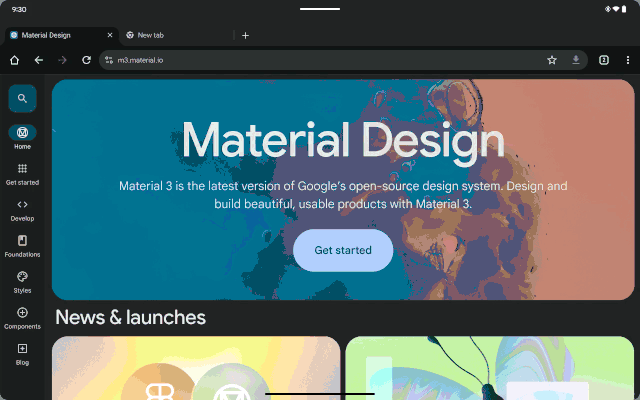
There
are
other
alternate
ways
to
invoke
desktop
windowing,
too:
-
Invoke
it
from
the
menu
below
the
window
handle
when
you
tap/click
on
it. -
Invoke
it
using
a
keyboard
shortcut:
(Windows/Command/Search)
button
+
Ctrl
+
Down.
You
can
exit
desktop
windowing
by
individually
closing
all
windows
or
dragging
the
window
handle
back
to
the
top
of
the
screen.
You
can
also
use
the
keyboard
shortcut:
(Windows/Command/Search)
button
+
H
to
run
apps
as
full
screen
again.
The
rest
of
Google’s
blog
post
describes
some
recommended
practices
for
app
developers
to
adapt
their
apps
to
this
new
user
experience.
Developers
should
use
adaptive
layouts
in
their
apps
and
look
to
support
multitasking
features
like
drag-and-drop
to
share
content
between
apps.
They
should
also
consider
whether
they
should
support
launching
multiple
app
instances,
such
as
for
browsers.
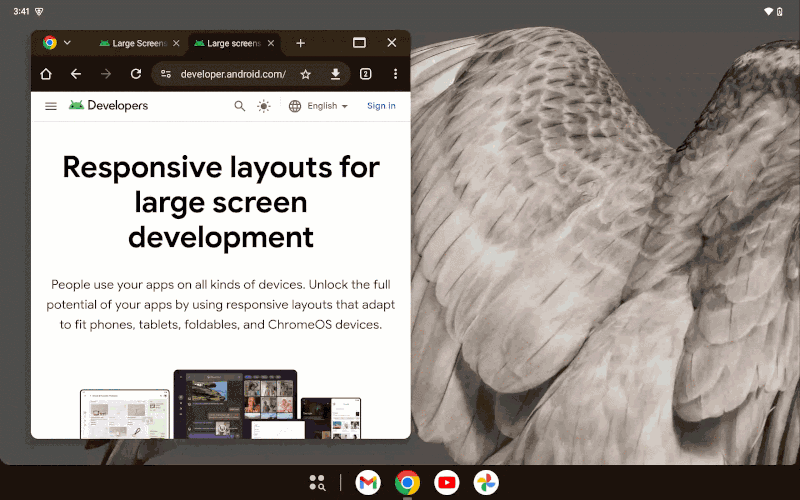
Desktop
windowing
is
available
on
the
Pixel
Tablet
running
Android
15
QPR
1
Beta
2
before
it
is
released
to
AOSP
more
broadly
(likely
with
Android
16).
You
will
need
to
select
the
option
in
Settings
>
Developer
options
>
Enable
freeform
windows.
Have
you
tried
out
desktop
windowing
on
the
Pixel
Tablet
on
Android
15
QPR
1
Beta
2
yet?
If
so,
how
was
your
experience?
Let
us
know
in
the
comments
below!
Got
a
tip?
Talk
to
us! Email
our
staff
at
[email protected].
You
can
stay
anonymous
or
get
credit
for
the
info,
it’s
your
choice.
You
might
like
