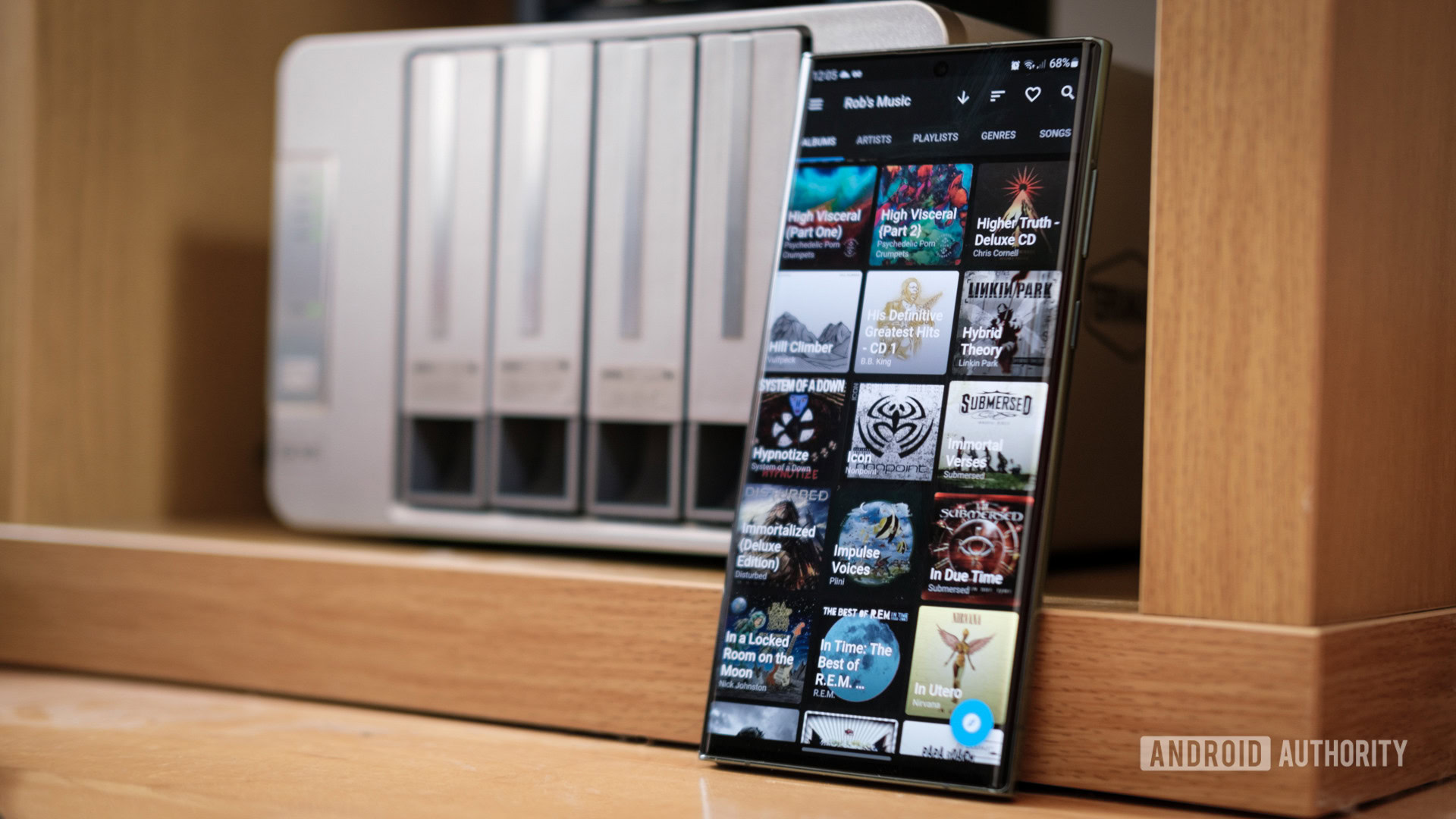
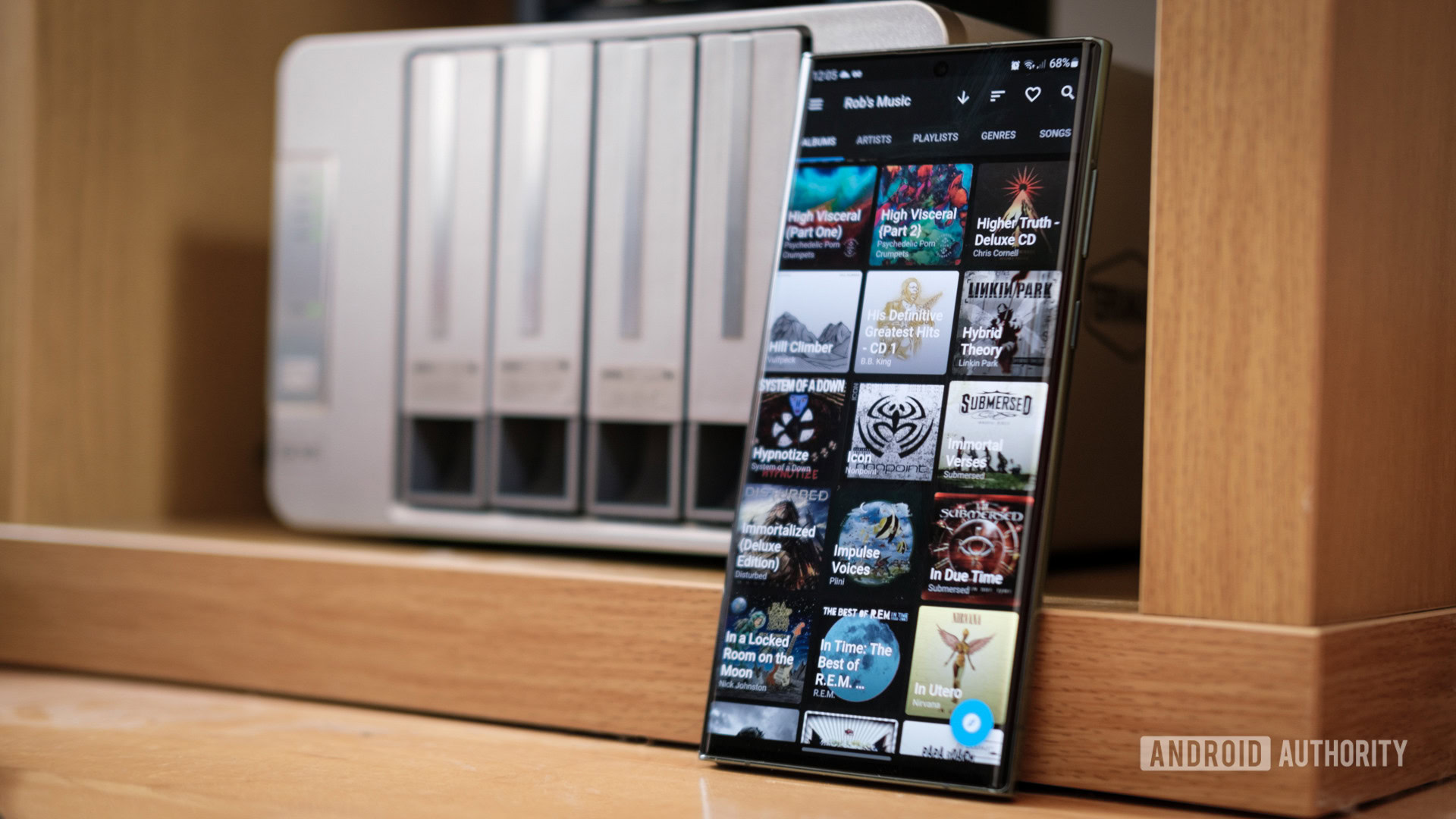
Robert Triggs / Android Authority
A NAS is a wonderful thing; it’s the perfect place to back up your precious memories, share content across your home, and even allows you to break the vicelike grip of cloud and streaming services. But while installing Plex, Home Assistant, and Pi-Hole might be rights of passage for every new NAS owner, there are far more exciting and useful things you can run on your home server, too.
I’ve grown a good-sized library of weird and wonderful tools on my DIY NAS, which allows me to access consistent software across all the devices in my home (and sometimes outside of it, too). Even though I’ve barely scratched the surface, I want to share a list of apps I’ve tried and some of the ones on my to-do list that you might never have heard about.
What do you use a NAS for?
553 votes
Unlimited “Google Photos”
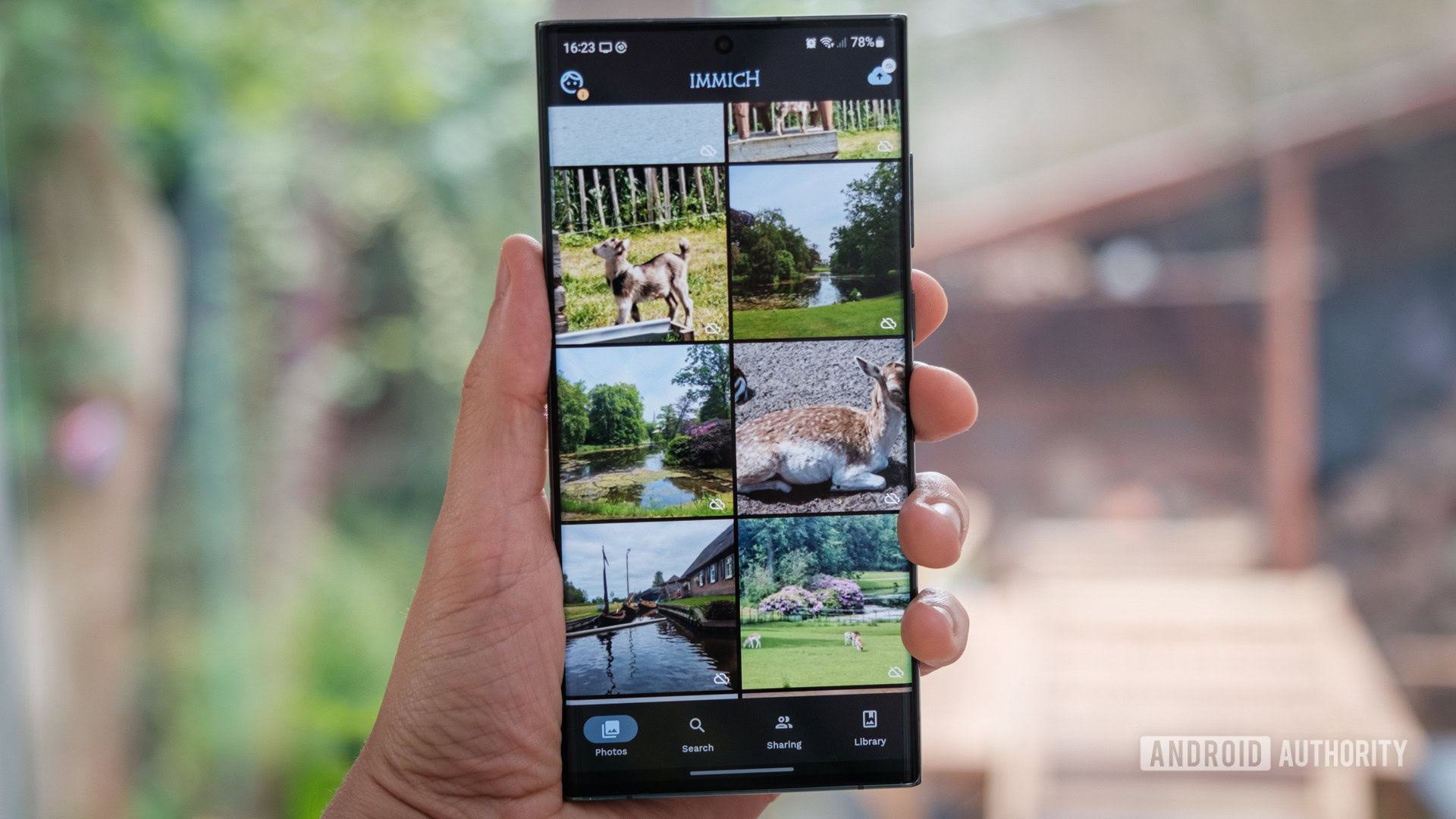
Robert Triggs / Android Authority
Believe it or not, I love Google Photos. The slick UI makes it effortless to edit, search, and share my snaps, and it’s often far more capable than the default Gallery apps you’ll find on many phones. But I’m never going to upgrade to a paid plan, no matter how much various Google apps keep nagging me about my low Drive storage. It’s a slippery slope to spending higher and higher sums years down the line, not to mention a waste of money when I have more storage than I’ll ever need tucked inside my NAS.
If you want the Google Photos experience with the luxury of as much storage as you can cram into your home setup, then Immich is the tool you want.
I like Google Photos but will never fork over $$s a month when I have a NAS.
It’s free, which is always good, and heavily inspired by Google Photo’s features and UI, so we Android users will feel right at home. There are Android and iOS apps, too, which automatically handle backups, sharing, and all those familiar goodies. Of course, it can’t do Google’s AI editing malarky, but that’s hardly the biggest sacrifice to make.
Immich is still under active development, so it’s best not to put all your photo backup needs in this basket just yet. For now, I’m using Photoprism as my primary gallery server. However, a version 1.0 release of Immich is expected early in 2025, and I’ll definitely be spinning it up again when it lands.
Persistent game worlds
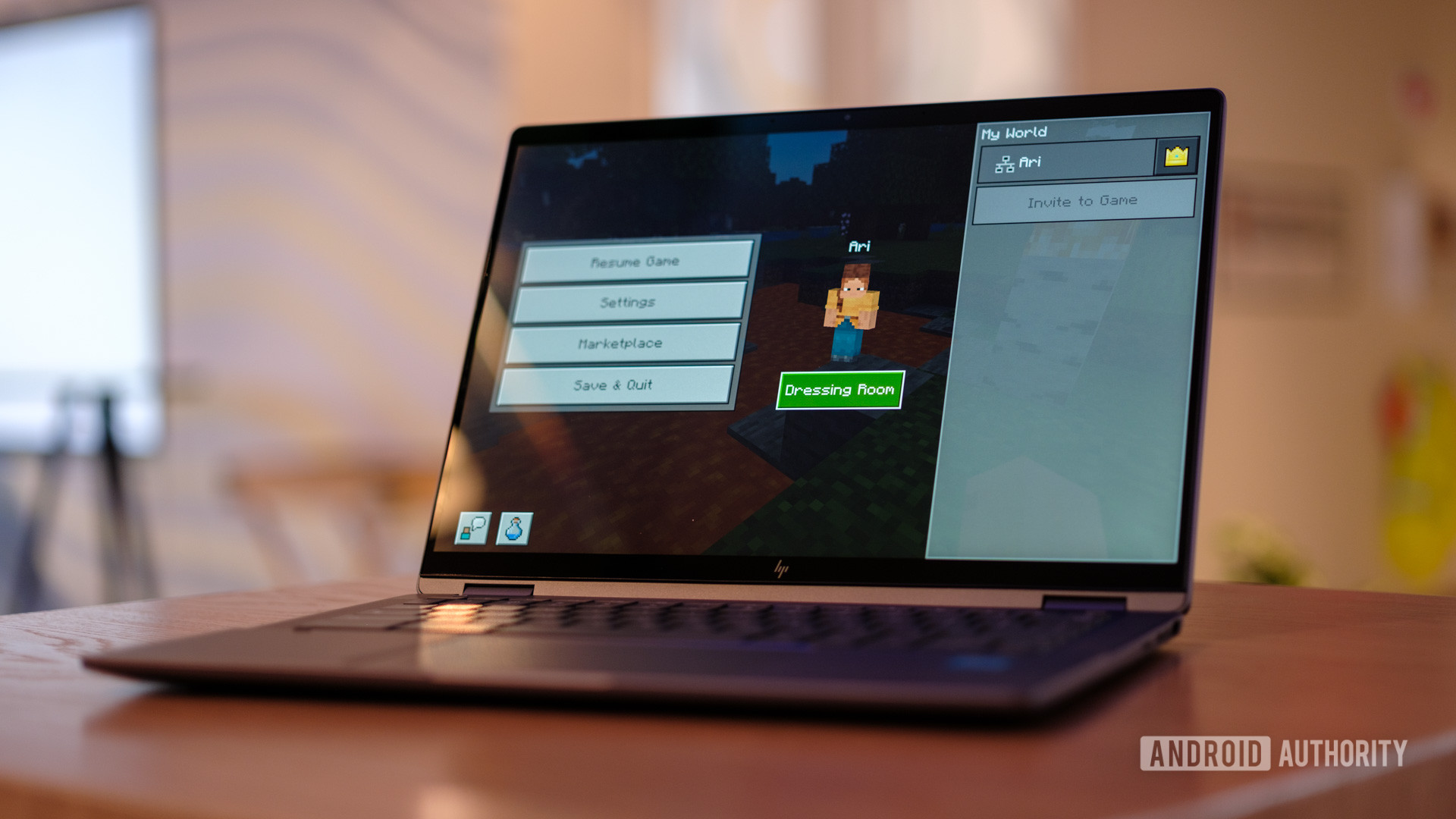
Ryan Haines / Android Authority
While your NAS is highly unlikely to be a suitable replacement for a gaming PC, especially without a screen attached, you can certainly use it as a hub for hosting game servers for your friends and family to join.
Minecraft is the ever-popular option, allowing you to run a persistent world of your own making on something as humble as a Raspberry Pi, provided you’re only looking to serve a few players. However, these days, you can run much more, and there are helpful tools like AMP, GameAP, and PufferPanel to help you host and manage a much broader library of game servers.
Hosting private games for friends and family has never been easier.
You’ll find Counter-Strike 2, Palworld, Project Zomboid (a personal favorite), RUST, and many more are well-catered for. You can pay for options like AMP, but it’s hardly expensive at $10 for a lifetime, while GameAP and others are completely free. Just make sure your NAS meets the requirements to host the games you want to play; you’ll need a few GB of RAM and modestly powerful CPU cores for each server.
You could also use your NAS as a storage hub for older emulator titles, ensuring that your save games persist no matter which device you boot them from. The drawback to hosting any games on your NAS, even small retro ones, is that you’ll need a robust network connection to access them reliably.
A personalised AI assistant
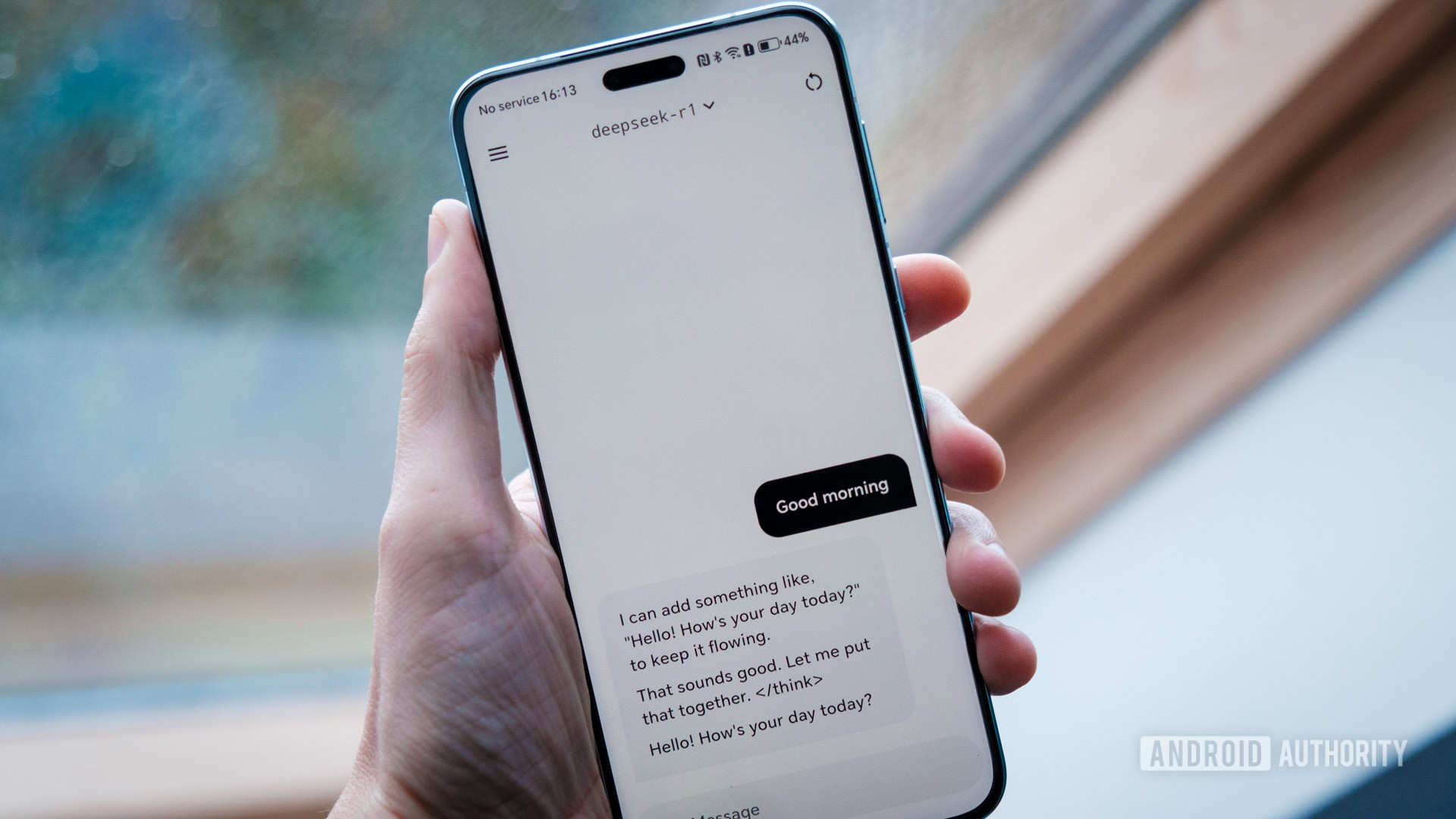
Robert Triggs / Android Authority
AI is already everywhere, so why not put it on your NAS as well? In fact, self-hosting means you don’t have to share your chats and personal information with the data-harvesting giants that rule the AI landscape.
I’ve used the ever poplar Ollama for my AI backend, which is responsible for downloading large language models, loading and unloading them from RAM, storing chats, etc. You can then choose your web-based front-ends, allowing you to access and manage your chats and models from any device on your network. I like open-webui, but there are plenty of others that are compatible with the same API. In fact, you can even install an Ollama app on your Android phone and connect it to your NAS.
Running AI at home is certainly possible with a powerful DIY NAS setup.
A big word of caution here, though: you’ll need a NAS with a very beefy CPU and at least 16GB of RAM to run these bigger models. In fact, to really compete with anything close to popular cloud-based tools, you’ll need a sporty GPU as well to offload the number crunching from your CPU. This will be a tall order if you’ve bought an off-the-shelf NAS, which typically have barebones CPU components and minuscule pools of RAM.
While my NAS’ tiny Intel N100 can run smaller models with hardware acceleration, it churns out results painfully slowly for anything other than a quick grammar check or idea spitballing. I’ll probably return to this project if I can ever afford a new NVIDIA GPU.
Host a weekly D&D game
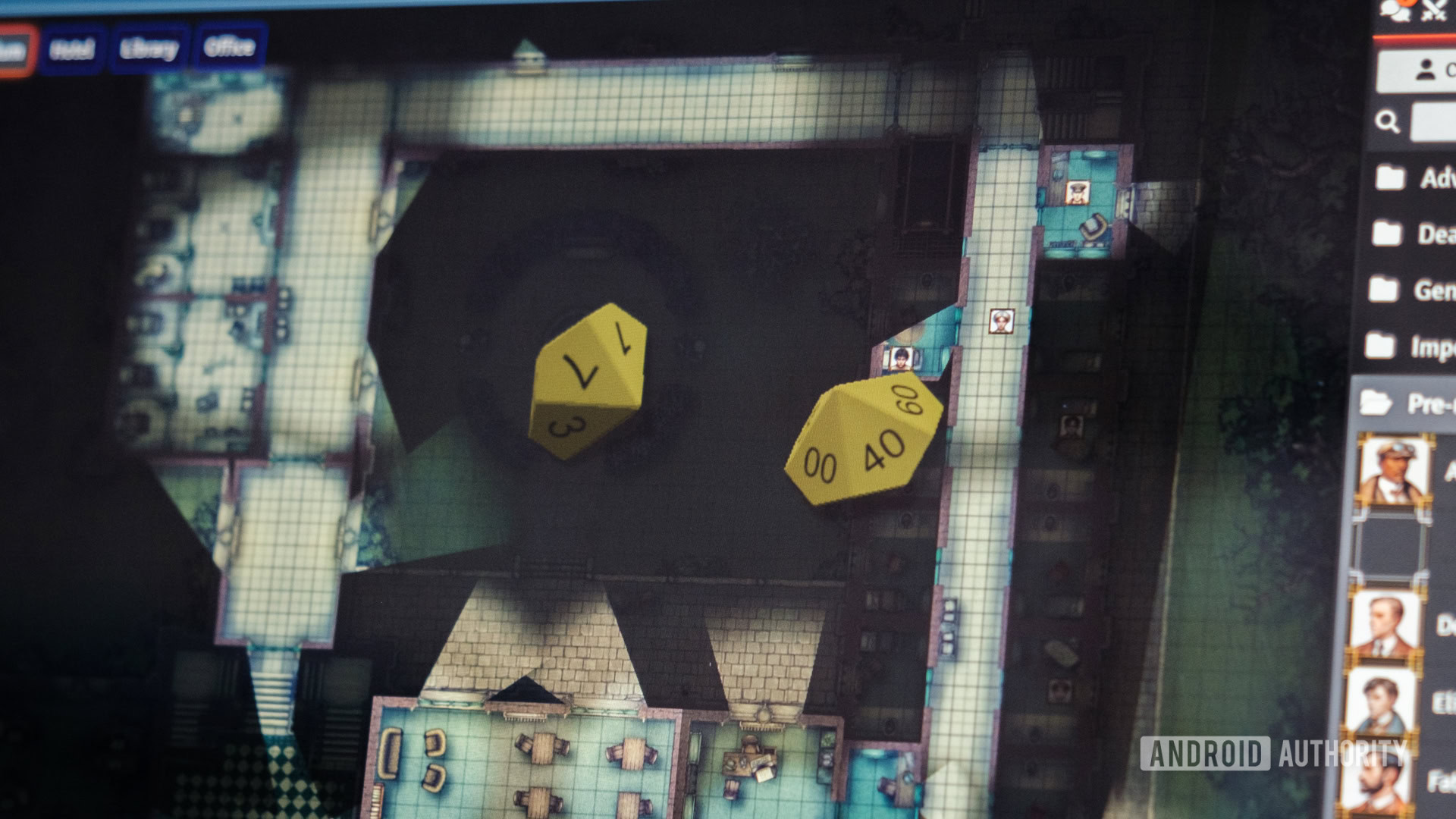
Robert Triggs / Android Authority
One lockdown timesink I haven’t had enough time for lately is tabletop gaming. If you’ve got the bug, you’re surely aware there are plenty of free places to host online games, but all the fancy graphics and bountiful asset storage come at a recurring premium. Hosting your games on your NAS can save you cash.
Foundry Virtual Tabletop is a paid option, but it’s a reasonably priced $50 one-time license for all the graphical bells and whistles that will cost you that much per year on other platforms. With dynamic lighting, custom assets, and tons of community plugins, Foundry probably has your needs covered.
If dragons and goblins aren’t your thing, Foundry supports a massive range of popular and lesser-known tabletop game systems (both official and unofficial), including Call of Cthulhu, Coriolis, Starfinder, and many, many more. Plus, there’s a growing store of official paid content from major publishers, allowing you to whip up campaigns quickly.
Organize your notes or even write a book
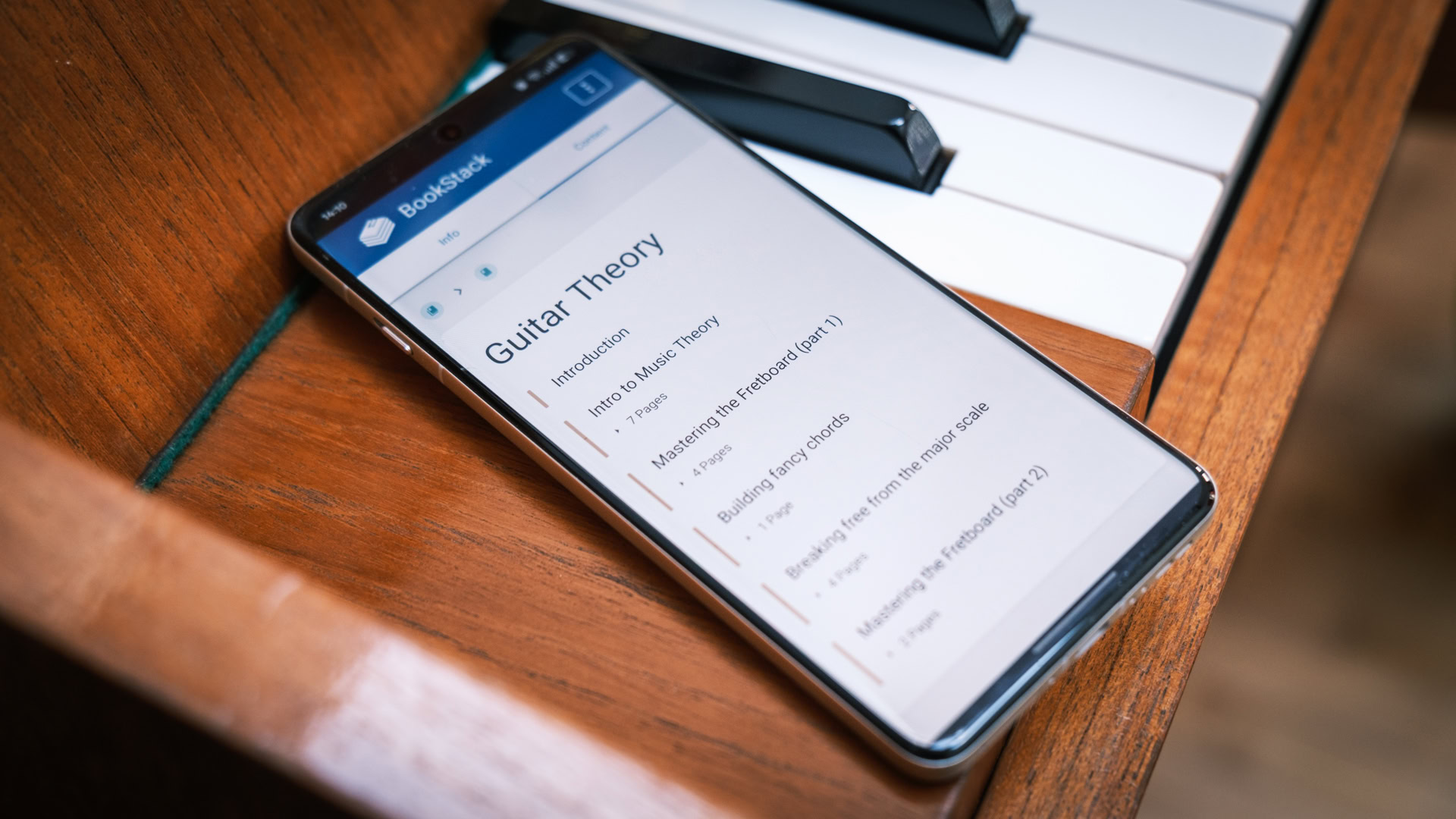
Robert Triggs / Android Authority
I’m the first to admit that I’m a disorganized person. Though I seldom find time to take detailed notes, jotting the occasional thing down helps keep me on track. While there are plenty of markdown tools like Anytype and Obsidian to boost your productivity, you can do the same thing and access it anywhere with your NAS.
The tricky thing with self-hosting note-taking software is finding a solution that includes a web interface or web-based API to interact with Android, PC, or other apps. Otherwise, you are left setting up awkward synchronization tools on the side that can be unreliable. I settled on Trillium Next as the best option for ease of setup and advanced content interlinking tools.
If you’re looking for something to organize a more extensive collection of documents, need web or PDF export capabilities, or want to manage multiple-user access, I can also recommend BookStack. In fact, I’m currently using it to transfer 20-plus years of guitar theory and technique from my head into something I can one day teach my kids. It’s been a godsend to load up a bookmark on any device I can get my hands on for five minutes of writing. I’ll let you know how this one turns out.
That’s just the beginning
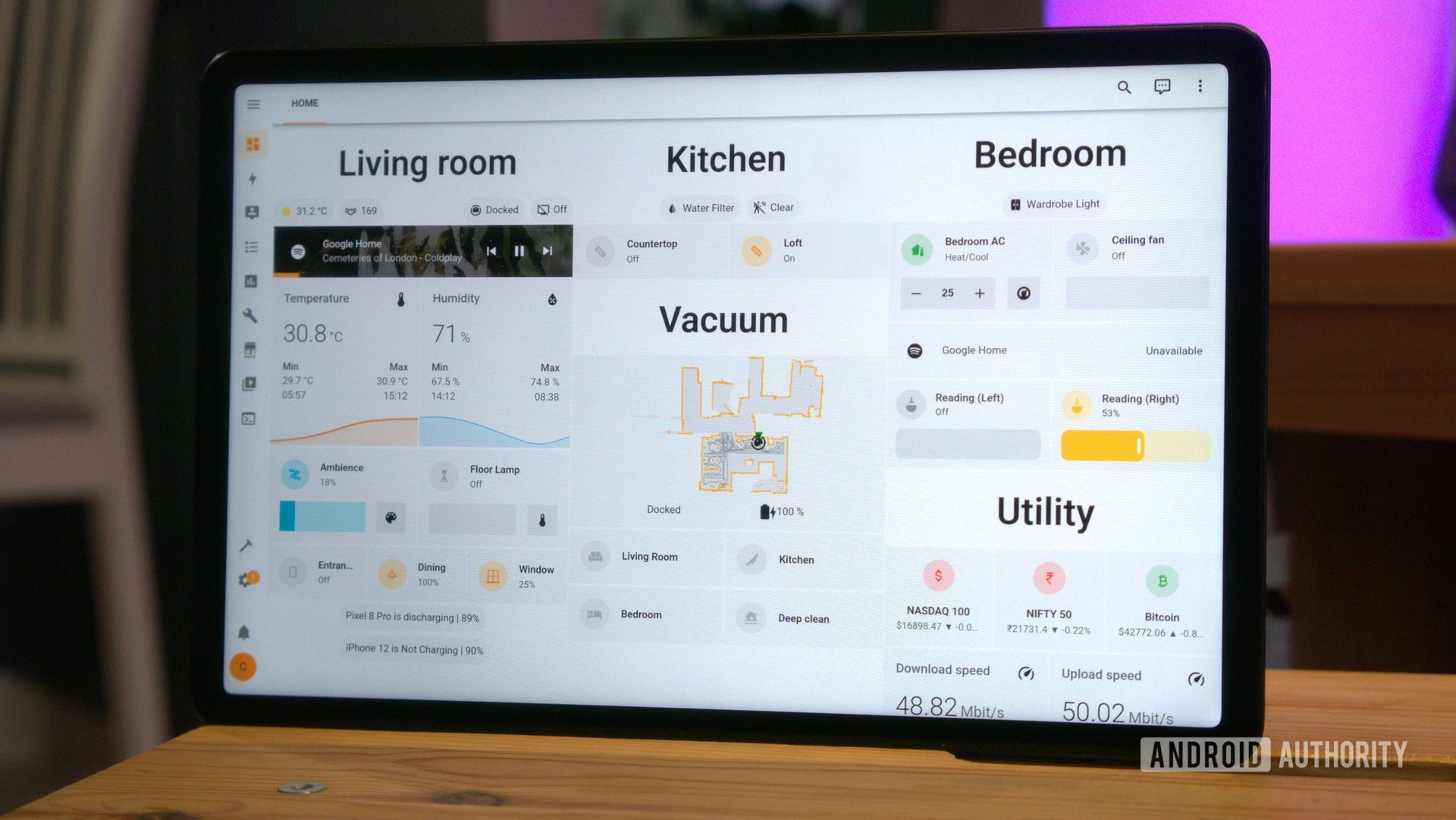
Calvin Wankhede / Android Authority
Honestly, this list could go on and on. In addition to the above, I’m using my NAS to track the movies I’ve watched, create and edit PDFs, and keep on top of my wife’s e-book collection. It also runs a bunch of DIY Python scripts for work and pleasure, making it a truly custom 24/7 assistant. But there’s software for far more niche uses, too, like tracking your Spotify habits and mining Twitch channel points. Whatever floats your boat.
And that’s without covering the virtual must-haves of Plex/Jellyfin for your physical media collection, Pi-Hole/Adguard to block network snooping, Vaultwarden for your mobile and PC passwords, Home Assistant to take your smart home offline, or NextCloud vs OwnCloud for your “cloud” documents. The list is endless.
If you’re looking for something even more specific, I highly recommend this absolutely huge rundown of self-hosted software options, which covers far more than I ever could. If you have some personal self-hosted favorites that aren’t on my list, sound off the comments below, and I’ll give them a shot.
You might like
