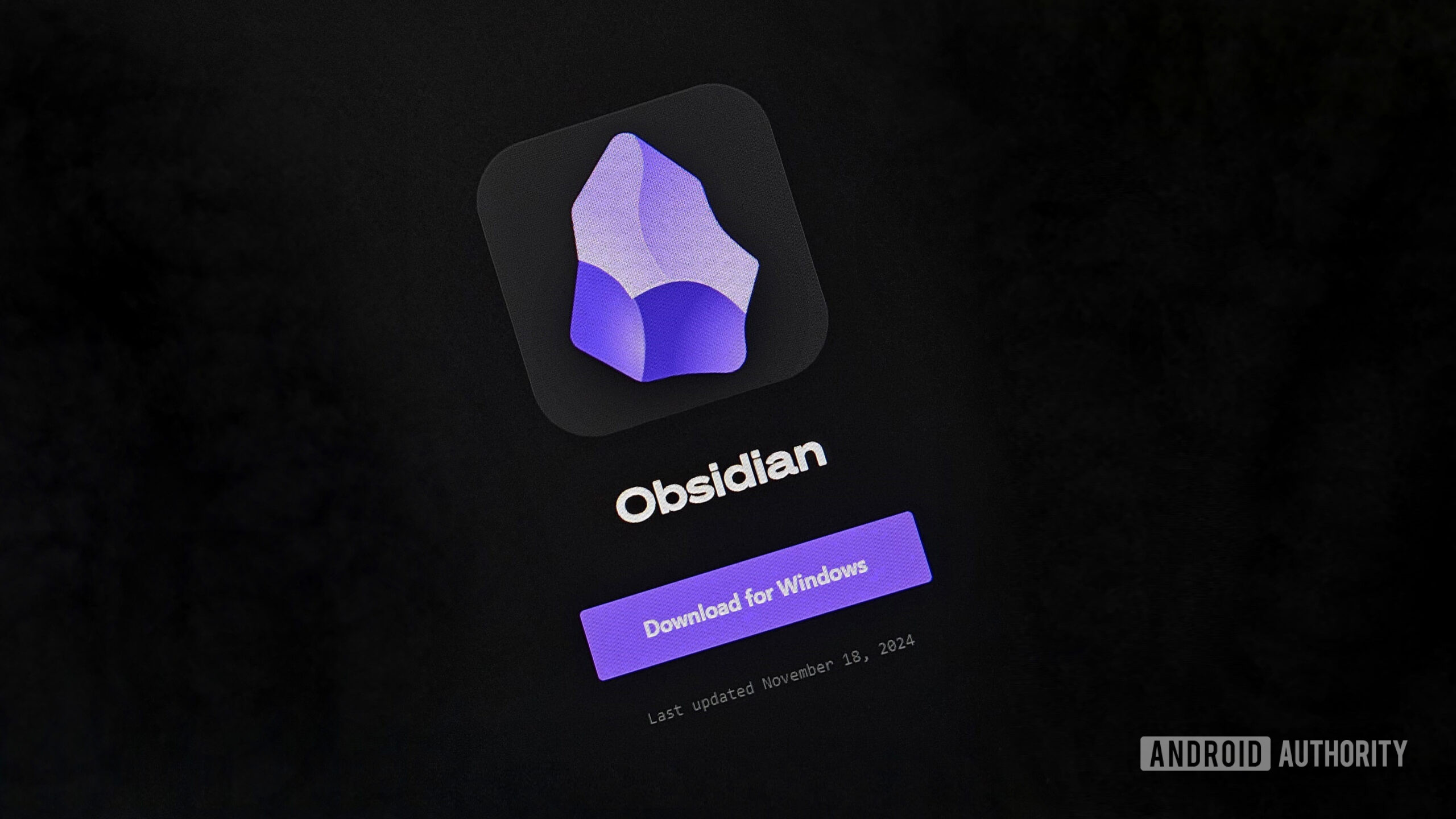
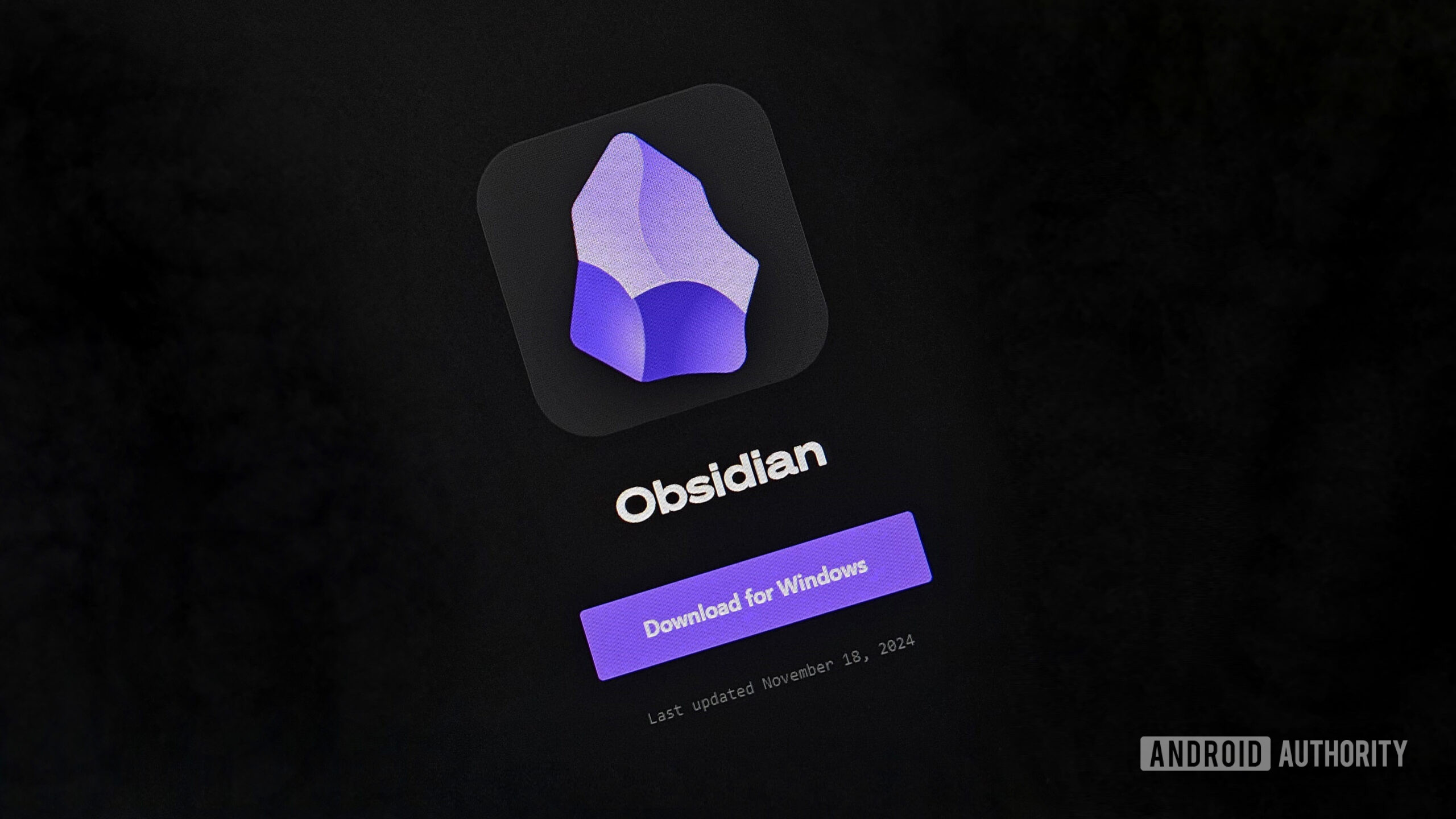
Bogdan Petrovan / Android Authority
Like everyone else, I’m constantly looking for ways to improve my productivity.
Over the years, I’ve run through my fair share of solutions: I tried Google Keep for quick notes, Slack for real-time task reminders, Any.do for simple to-do lists, Pomodoro Chrome extensions to timebox my focus, Asana for project-level oversight, OKRs for aligning big-picture goals and objectives, and over-engineered Airtables for bigger projects with many sub-tasks.
Sooner or later (often embarrassingly sooner), every system I tried became unmanageable, neglected, and abandoned. When all else failed, I’d return to pen and paper or simply asking my wife to remind me about a particularly important thing.
These days, I’m keeping it simple — and it actually works. If you’re interested in a productivity tool that genuinely adapts to you, Obsidian might just be the answer you’ve been searching for.
A knowledge worker drowning in knowledge
First, a few details about myself. I’m your typical knowledge worker, but with a twist — my (remote) job is all over the place. As a manager, I juggle everything from leading a team to handling organizational stuff. I need to switch contexts constantly and keep track of way too much information. And occasionally, I even get to sit down and actually write stuff.
While I’m grateful for how interesting and challenging my job is, I’m often struggling to stay afloat in an ocean of tasks, reminders, messages, notes, and plans.
Because I’m desk-bound most days, I usually work exclusively from my Windows laptop. I am not big on cross-device sync or even mobile use, but I totally get why any modern productivity solution needs to nail these aspects, too.
Enter Obsidian
At its core, Obsidian is a note-taking app, but it’s much more than just that. It can help you organize massive chunks of your knowledge and make it easily accessible, which is why a lot of Obsidian loyalists call it a “digital brain.” I think that’s an apt metaphor for what you can do with Obsidian, although I’m keeping my digital brain much simpler.
Obsidian notes are built on Markdown, the popular markup language that uses simple syntax to format text. Typing **this** turns it into this — you might not be familiar with the name, but you’ve probably used Markdown or Markdown-inspired syntax on Slack, Discord, or other popular apps. Because I was already familiar with the formatting conventions, creating notes in Obsidian came easy to me.
Where brains have neural pathways, Obsidian has linking between notes. This deceptively basic feature lets you define and visualize relationships between ideas, concepts, or anything else you can put in a note. By constantly building out this network, you make your digital brain more complex and powerful every day.
Obsidian can be as complex or as basic as you need it to be.
With features like daily notes, templates, and a rich library of plug-ins, Obsidian can adapt to nearly any workflow. That’s the beauty of the app: it can be as complex or as basic as you need it to be.
While there’s potential to turn it into a highly organized knowledge management system, I’ve found that keeping it simple has made it much easier to stick with.
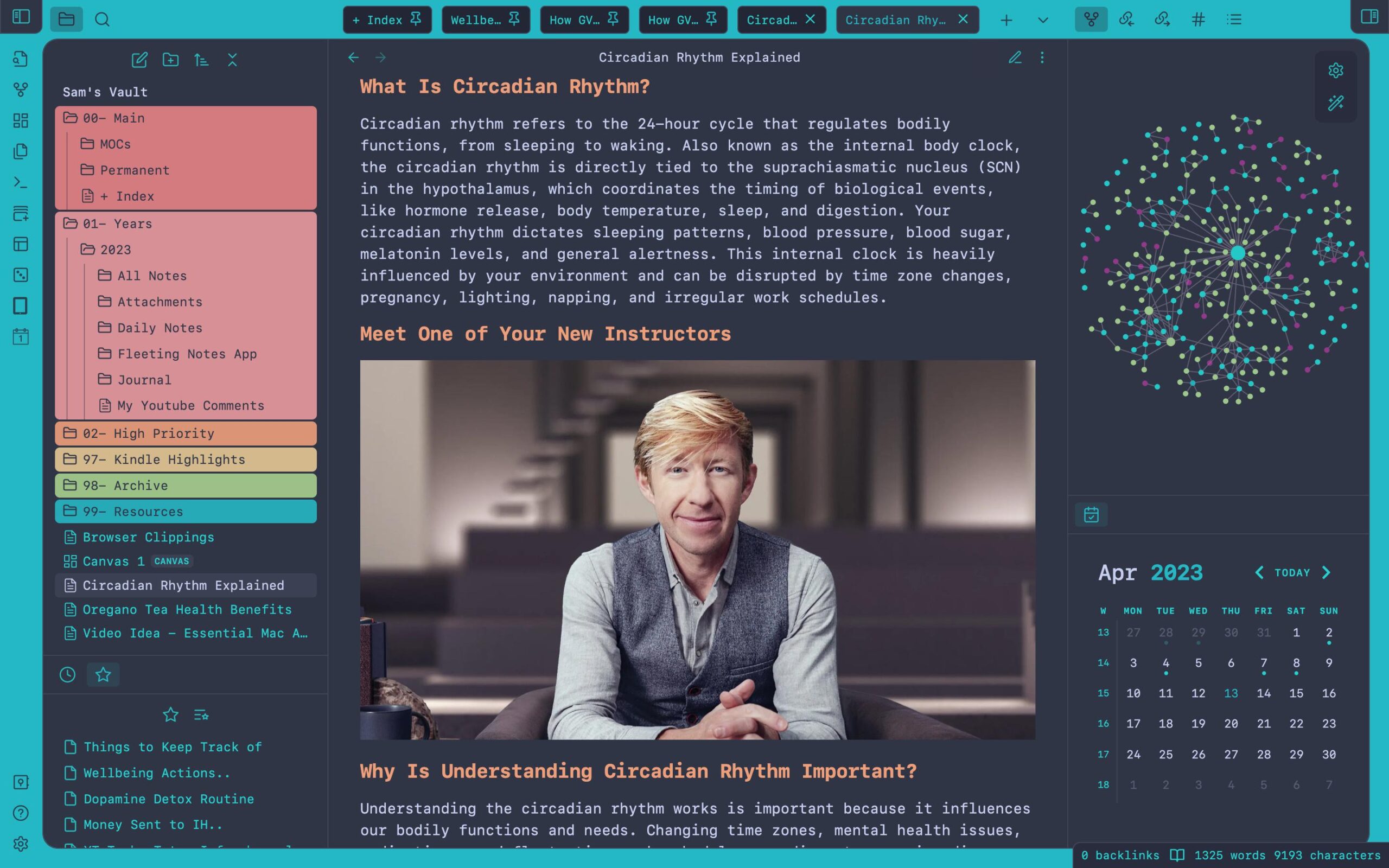
A custom Obsidian configuration by u/SamBorgman
The docs that actually work (for me)
When I started using Obsidian, I went all in, building out a library of notes. I set up separate folders for meeting minutes, goals, and brainstorming sessions. I dutifully recorded daily notes. I experimented with linking notes and even created a “Master view” visual canvas that was supposed to be my vaunted hub of everything.
In theory, it was the perfect setup for managing my knowledge. But in practice, it was complete overkill. All that structure just sat there, gathering dust.
Eventually, I found myself coming back to just two main documents: a weekly to-do list called “Focus” and a big, messy catch-all doc I labeled “Drafting.” These two documents do the heavy lifting for me day in and day out, without the need for intricate folders or hyper-organized note systems.
These two documents do the heavy lifting for me day in and day out.
The Focus document is my weekly to-do list. I jot down everything I need to tackle in the immediate future. It can be as small as replying to a message or preparing for a meeting , or as important as coming up with a whole new strategy for our site. Even this article started as a to-do item in Focus.
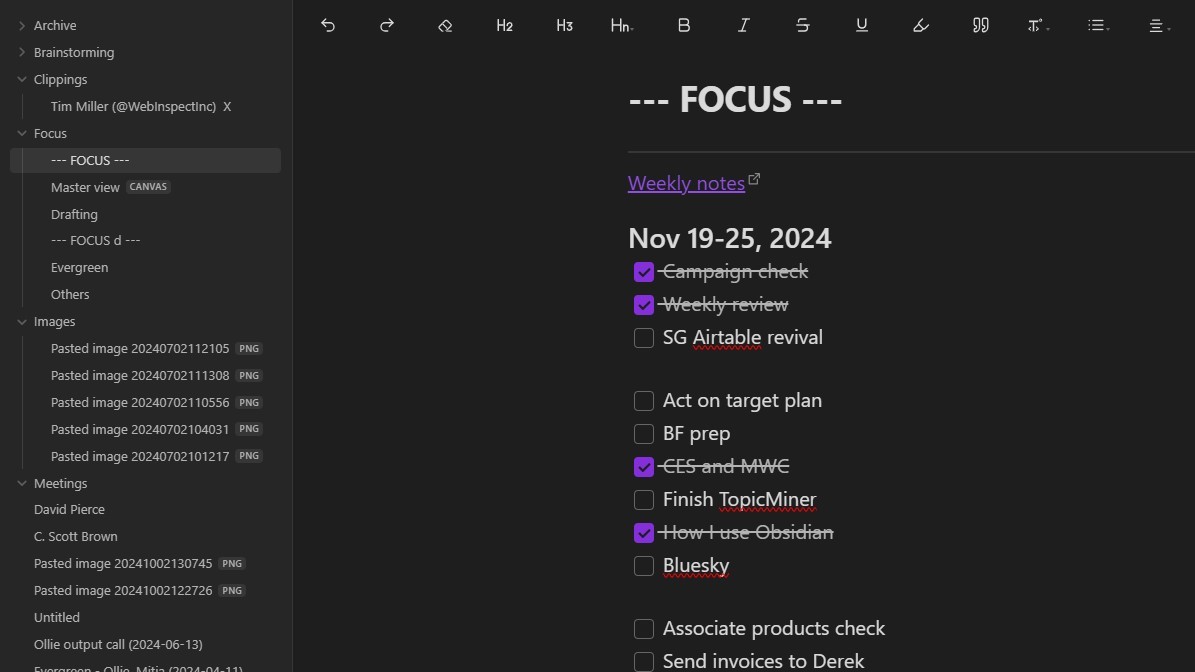
Bogdan Petrovan / Android Authority
My Focus note is the running list of things I need to do
At the start of every week, I copy last week’s task list to the top of the page, adjust it for the current week, and start over. Nothing slips through the cracks unless I choose to delete it. Because I constantly see tasks from previous weeks, I have an opportunity to catch issues that need to be reopened or ongoing tasks that need to be carried over into the new week.
Tip: while Obsidian doesn’t make it obvious, it supports inserting checkboxes in your notes (the shortcut is Ctrl/Cmd-L). Checking them off feels extremely satisfying.
The Drafting doc, on the other hand, is my unstructured, everything-goes-here space. Need to send out an important email? It goes in Drafting. Need to troubleshoot an Airtable formula or jot down ideas for an article? Same. It’s where I dump research notes, links, images, and random mini-to-do lists — all without worrying about format or order.
Here’s the part that might seem bizarre to you: I rarely delete anything from Drafting. I just keep adding more to the bottom. Because it’s so fast to scroll through, it’s easy to find something from weeks back if I need it. This “brute force” approach might not be the most polished, but it saves me from losing notes or ideas scattered across Google Docs, Slack, emails, to-do apps, or worse, my very fallible memory.
Between Focus and Drafting, I’ve found a way to track about 90% of what I need without paying the “productivity tax” of constantly maintaining and organizing notes. There’s no daily upkeep, no elaborate folder structures — just two simple docs that fit naturally into my workflow.
It’s not a polished, all-encompassing system, but it works for me, and honestly, I think it could work for a lot of people. However, if and when I decide my system needs to be more complex, I will easily ramp it up thanks to Obsidian’s flexibility.
Wait, can’t you do this with other apps?
Yes, you absolutely can use Google Docs or any other text editor to keep a weekly to-do list and a running note dump. I told you it’s two simple docs, after all.
But Obsidian offers something these other tools don’t. It’s both fast and lean when I want it to be unobtrusive (most of the time) and immensely powerful when I need to innovate with how I do my work.
That’s one of the biggest draws of Obsidian — the ability to expand and customize it endlessly. I’ve already added themes to make it look the way I want, found multiple plugins that make my day-to-day easier, and tweaked the UI to fit my work style. It feels personal, like a workspace I’ve built for myself.
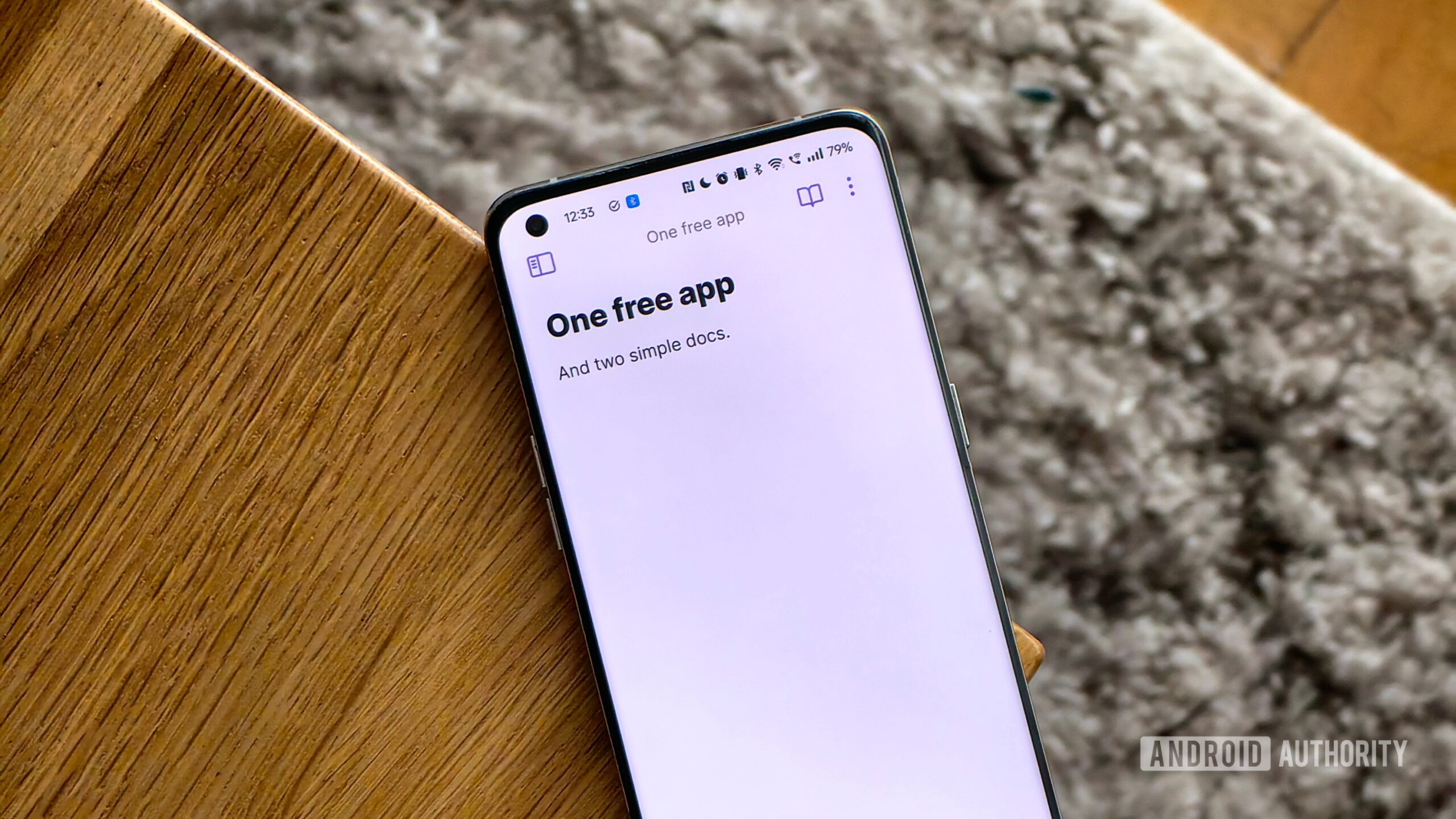
Bogdan Petrovan / Android Authority
And here’s the kicker: I’ve barely scratched the surface. There’s still so much to explore — plugins that could completely change how I use it, CSS tweaks for styling, and sync options for when I want to work across devices. It’s rare for me to find a tool that’s this customizable and has so much untapped potential, and I’m genuinely excited to dive deeper into what Obsidian can do. And while my setup is basic today, I know I’ll continue to rely on Obsidian if I ever need to make it complex again.
It’s rare for me to find a tool that’s this customizable and has so much untapped potential.
While I agree Obsidian has a steeper learning curve than many consumer apps, you shouldn’t feel discouraged from trying it out. It’s definitely not the kind of note-taking app you can fire up to quickly jot down a shopping list — but for any other use case, the learning curve is definitely worth tackling.
While it’s not a huge factor for me, Obsidian also does something that’s quite rare these days — it works fully offline and your data is stored on your machine, not in the cloud. There’s a $4/month service called Obsidian Sync that will sync your notes across devices, but it’s completely optional. Oh, and the app doesn’t force any AI features on you (but you can easily integrate ChatGPT via a plug-in should you want it). Speaking of AI, Google’s AI-first NotebookLM is definitely worth checking out.
Some resources to get you started with Obsidian
Obsidian can be a little intimidating, so here are some resources I recommend to Obsidian newbies.
And with that, I’ll go back to chipping away at my Focus list.
You might like
